CONTENTS CHECKLIST
Please check the box contents after unpacking. If any components are missing, please contact the dealer.
| Name | Qty. |
| BP60A Multifunctional Base | 1 |
| Power Adapter | 1 |
| Power Cable | 1 |
| Product Manual | 1 |
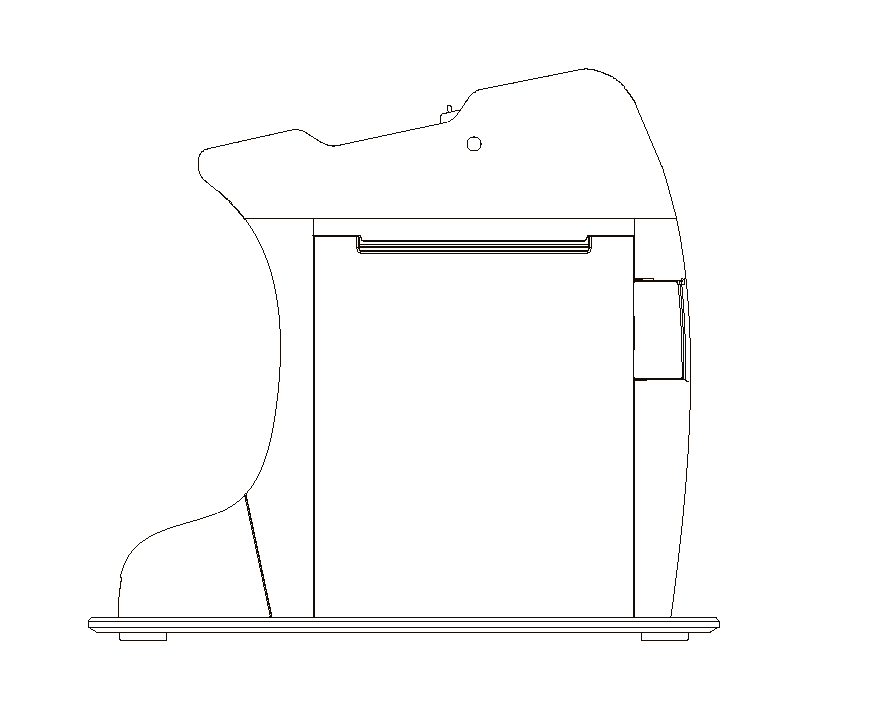
PRODUCT DESCRIPTION
Front and Back Views:
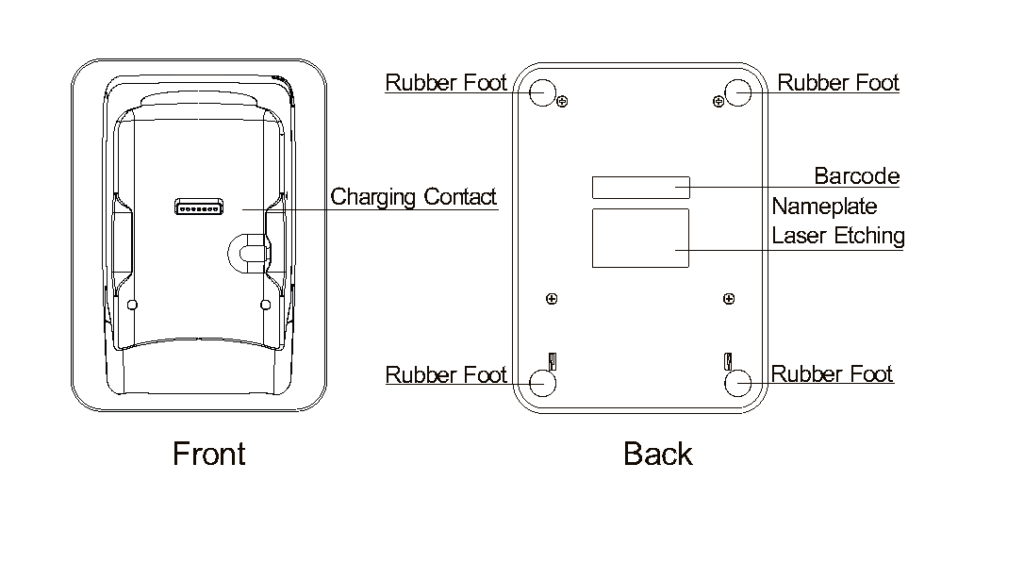
Port View:
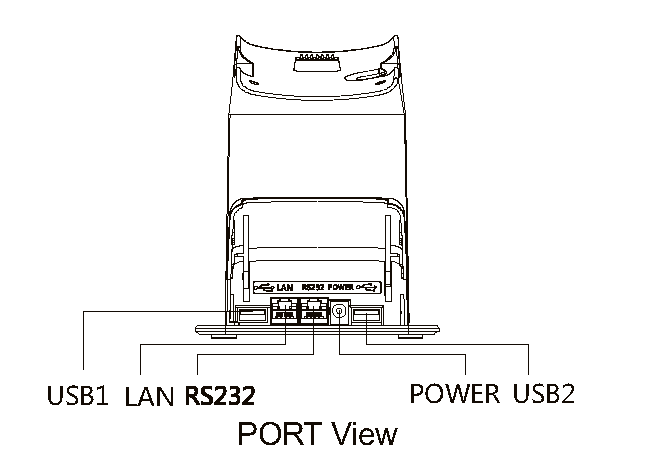
DC port x 1: Power port
TYPE A USB x 2: USB2.0 Terminal port RS232 serial port x 1: RJ45-8P8C Ethernet x 1: RJ45-8P8C
LED Indicator:

POWER ON/OFF
Power on: Connect AC power supply to BP60A; the LED light will turn to yellow (see page 1 for the location of DC port).
Power off: Disconnect power supply.
SPECIFICATIONS
Power Supply: : DC-9V@1A
Ethernet: 10/100Mbps adaptive network port RS232 Serial Port: Maximum transfer rate 115200bps
USB Port: USB 2.0 Host
USB Port: USB 2.0 Terminal
Supports Bluetooth Low Energy
Printer: 2″ high-speed thermal printer with auto-cutter, printing speed 80mm/s, paper width 58mm, diameter 80mm
Working Environment:
Working temperature: 0°C~50°C(32°F ~122°F)
Relative humidity: 10%~96% (non-condense)
Storage Environment:
Storage temperature: -20°C~70°C(-4°F ~158°F)
Relative humidity: 5%~96%( non-condense)
LOAD PRINTER PAPER
- When the printer is out of paper, the red “Paper Out” indicator lights up. Press the button on the right of the printer to open the cover.
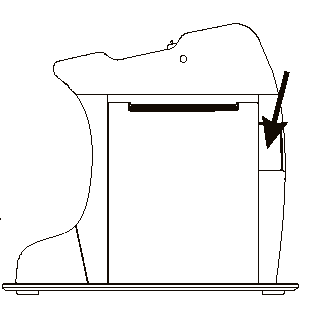
2. Load the paper roll into the paper compartment and extend the end of the paper out of the printer.
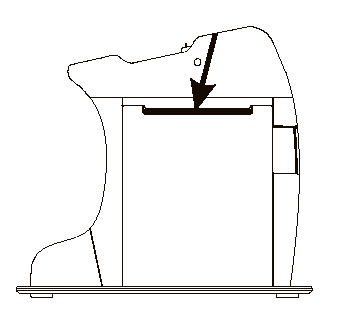
3. Close printer cover. The “Paper Out” indicator light turns to green.
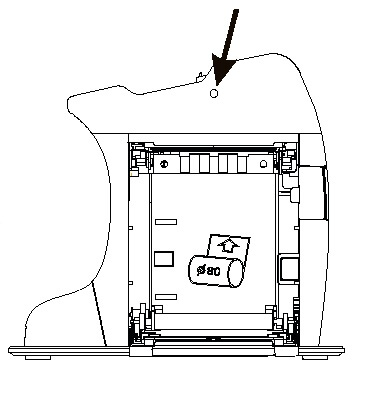
TERMINAL INSTALLATION
- Connect the base’s DC Power port with the 9V/1A power adapter.
- Use a network cable to connect the base’s LAN port with an access point device such as router or LAN switch. (If not used, do not connect.)
- Put the paper roll (width: 58mm, diameter: 80 mm) into the paper holder with the paper coming from the top of the roll and pull about a 6” length of receipt paper and close the paper door. Tear off excess receipt paper.
- Place the A60 terminal on the base. The A60 terminal will identify the base automatically and switch to be charged through the base.
- When the base’s Ethernet connection is available, the A60 terminal will automatically switch the data connection to the Ethernet connection on the base.
- It is possible to support up to seven A60 terminals connected to the base printer utilizing Bluetooth® wireless technology. Receipts will be printed one by one.
- Paring the terminal with the printer: When setting up Bluetooth® wireless technology pairing, the terminal searches for the printer’s name. The name is a combination of the printer model number and serial number, for example BP60A_1400000001. When prompted, enter the password “0000”.
Note: When using Ethernet, do not vibrate the base and A60 terminal in order to avoid the interruption of the data connection between the terminal and the base.
INSTALLATION AND USAGE TIPS
- Use only the manufacturer supplied power adapter.
- Make sure the base is turned off when connecting it to the power supply.
- Avoid exposing the machine to hot, humid, and/or dusty environments.
- Avoid exposing the machine to direct sun.
- Keep the base away from liquid.
- Do not insert foreign objects into any port of the base.
- Do not use a wet cloth to clean the base.
- Please contact PAX Technical Support if the device fails. The user is not allowed to repair the device without authorization.
Trademark notice:
The Bluetooth® word mark and logos are registered trademarks owned by Bluetooth SIG, Inc. and any use of such marks by PAX Technology Limited is under license. Other trademarks and trade names are those of their respective owners.