Mini POS L3700 Quick Setup Guide
CONTENTS CHECKLIST
Please check the components after unpacking. If any one of them is missing, or if there is a page missing from the product manual, etc., please contact the dealer.
| Name | Qty. |
| A3700 – Tablet | 1 |
| B3700 – Printer base | 1 |
| USB-C Power adapter | 1 |
| Type-C to Type-A cable | 1 |
| Printing paper | 1 |
| Swivel base (with screw kit) | 1 |
| Screwdriver | 1 |
Product Description
Front View
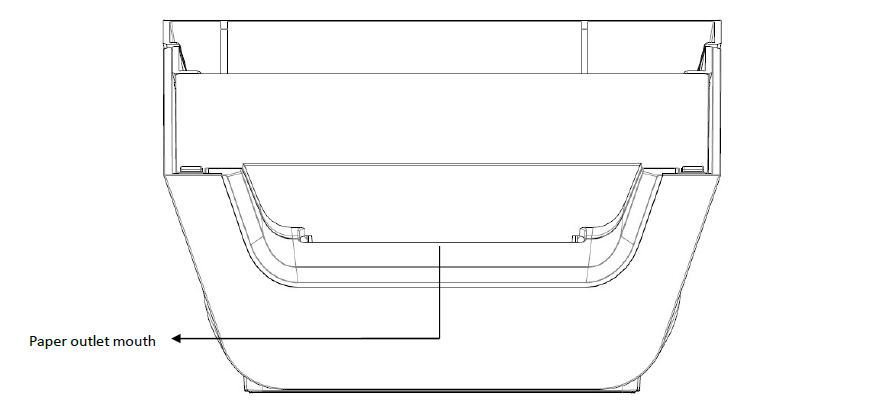
Back View
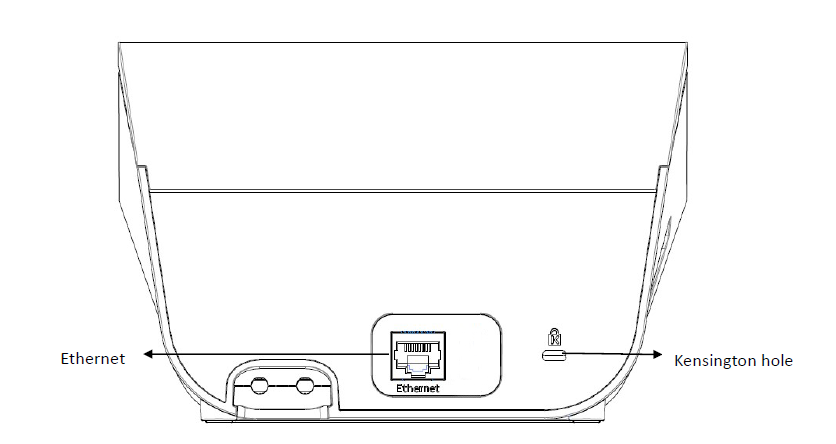
Top View
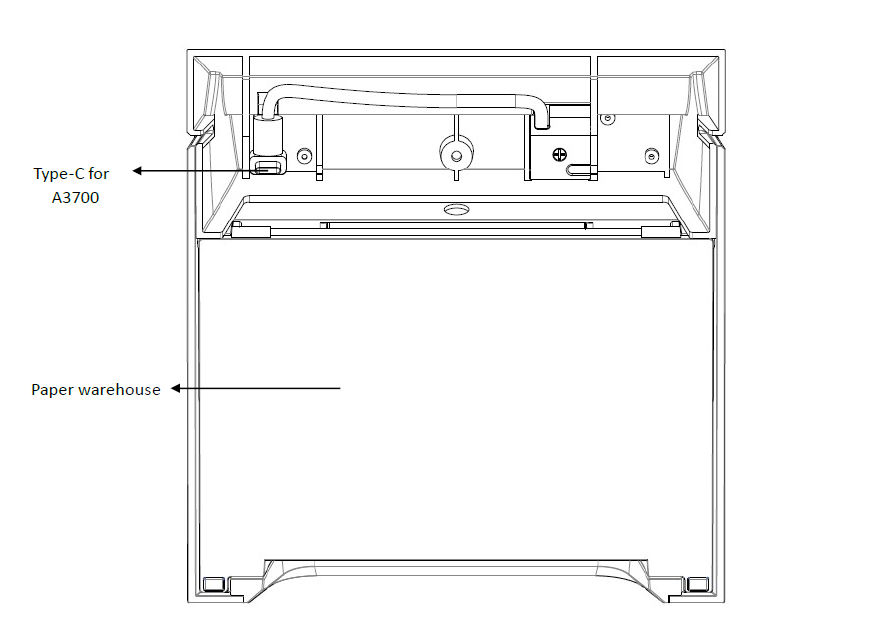
Bottom View
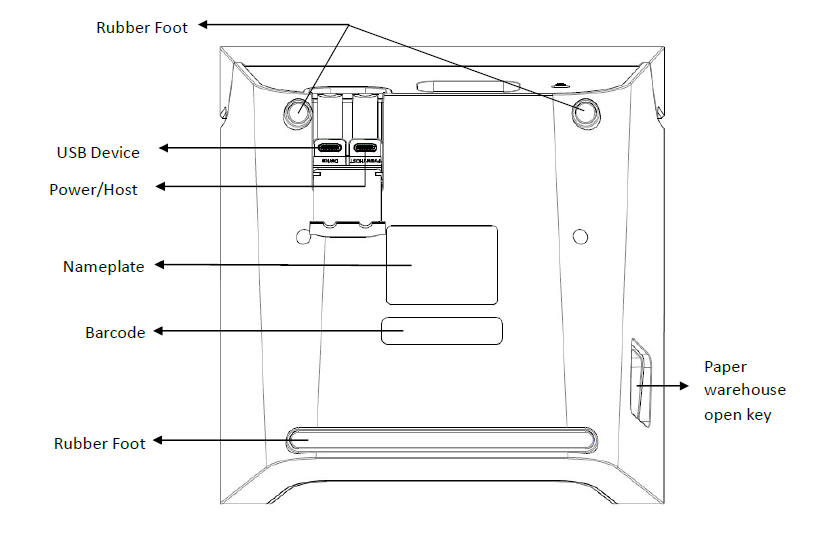
The matching diagram for A3700 host and B3700 printer base is as follows:
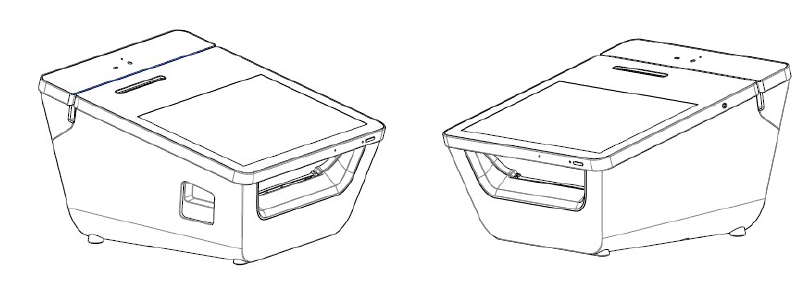
Installation
1)Open the cover plate at the bottom of the device.
2)Connect the base’s Power Port with the Power Adapter.
3)Optional: Connect the base’s USB devices port with the cash register’s USB host port.
4)Close the cover plate at the bottom of the device.
5)Optional: According to the requirements, connect the base’s Ethernet port with the gateway device, such as router, LAN switch.
6)Press the paper loader button on the left side of the device to open the printer and install the printer paper.
7)Place the base on a stable flat surface to complete the base installation.
8)If the rotating base accessory is optional, please install it according to the steps shown in the following figure.
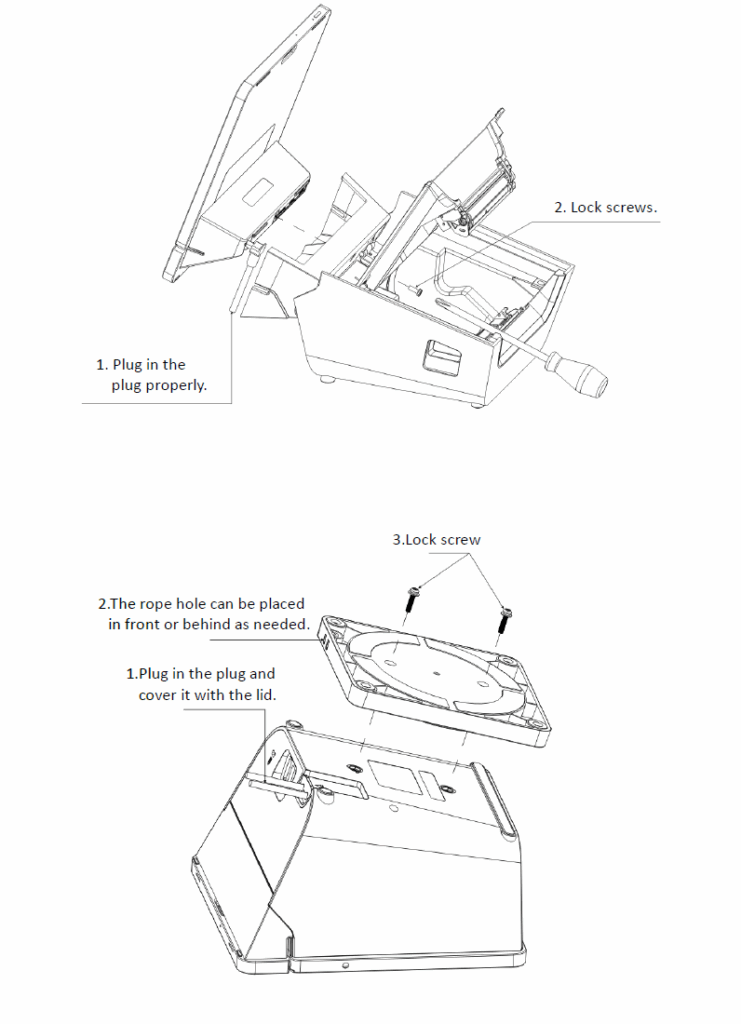
Specifications
Printer: 3-inch, thermal sensitive, automatic paper cutting, 200mm/s+, 80mm paper roll.
Ethernet:10/100Mbps adaptive network port ,Ethernet can be shared with the upper computer A3700.
Type-A USB Port: USB2.0 HOST (This interface is optional,Default without).
Type-C USB Port: USB2.0 Device (This interface can connect to ECR).
Type-C USB Port: USB Power and USB host(This USB interface can be extended to T3400 hub).
USB Power supply: DC 20V/3.25A (max).
Working Environment: -10°C~45°C ; R.H.: 10%~93%( non-condense)
Storage Environment: -20°C~70°C ; R.H.: 10%~93%( non-condense)
Terminal Installation and Usage Tips
1)Do not damage electric wire and power adapter. If electric wire or power adapter is damaged, please stop using the terminal.
2)Before power adapter is plugged into the power socket, please make sure that the voltage the power outlet supplies is appropriate working voltage for the terminal.
3)Do not expose the terminal to sunlight, or to a humid, hot, or dusty environment
4)Keep the terminal away from liquids.
5)Do not plug any unknown material into any port of the terminal, since it may create serious damage to the terminal.
6)If the terminal is defective, please contact professional POS repair technicians.
7)Do not assemble the terminal in a hazardous area.